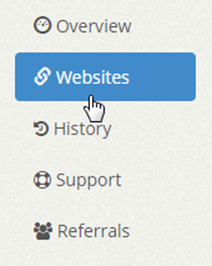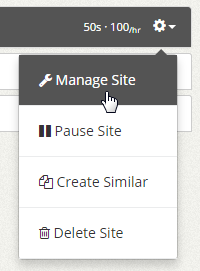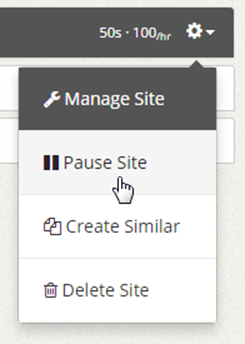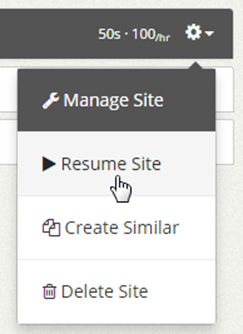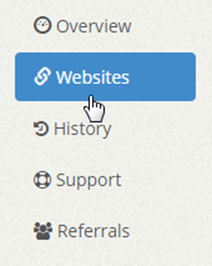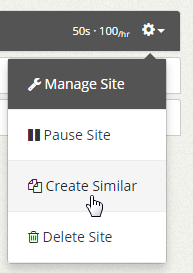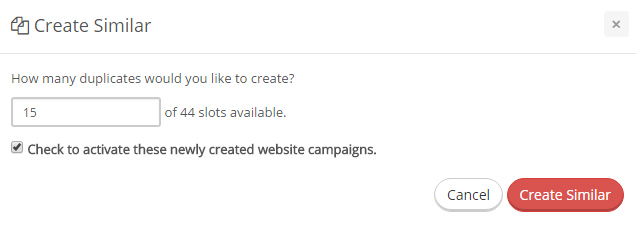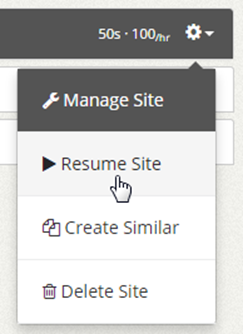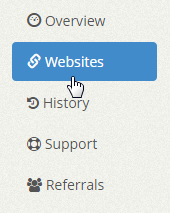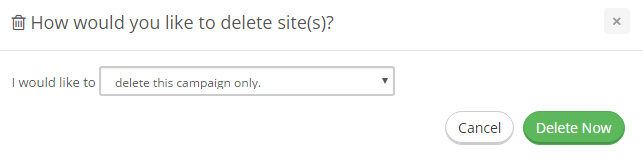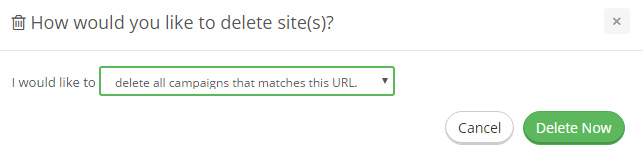![]()
This error message will appear at the top of the surfing window when:
1. you have more than one surfing window opened on the same account using the same IP (one session).
2. you refreshed the page before the timer ended.
3. you are surfing using the 10KHits exchanger application and a web browser on the same IP (one session).
4. your connection was lost.