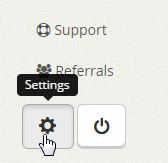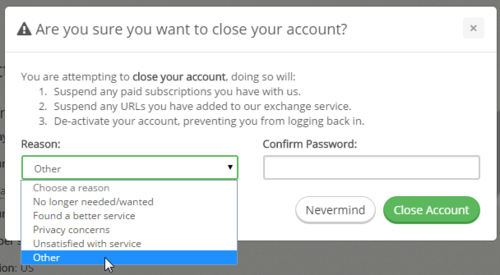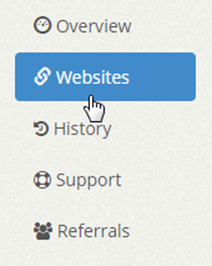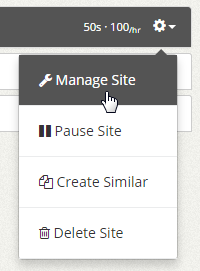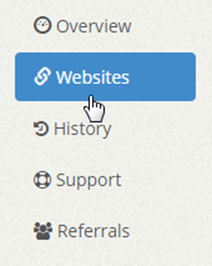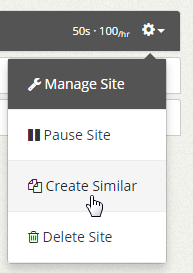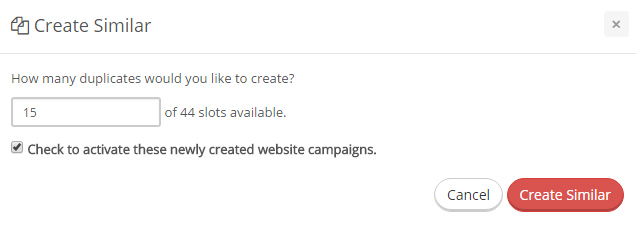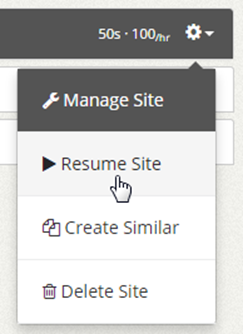There could be a number of reasons why you are having difficulties signing up to 10KHits. Please make sure all the fields are filled in properly: e-mail address, display name and password.
If you are seeing an error message at the top of the page that says, “Your e-mail address is already in use.”, this means that you already have a 10KHits account that uses that e-mail address.
If you forgot your password for your account, you can request it at: http://10khits.com/reset-password
Or you can sign up using a different e-mail address.
Another reason you might be restricted from signing up is that your IP address has already been used on 3 other accounts. If this is the case, you’ll see an error message at the top of the page that says, “Your IP address has already been used on 3 other accounts.”
We currently allow only 3 accounts per IP address as a measure to prevent users from abusing/spamming our system. If you believe you have not signed up yet because you are using a shared public connection with multiple users, you can send an e-mail to: [email protected]m for further assistance.