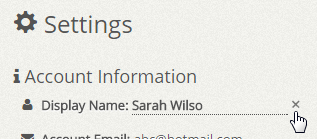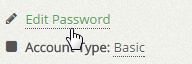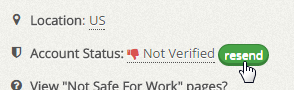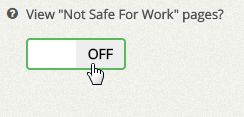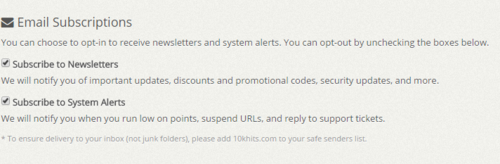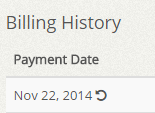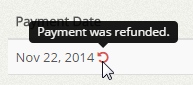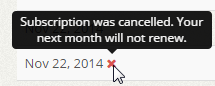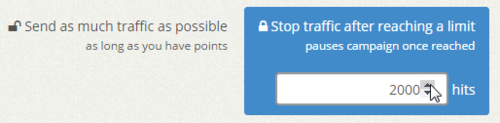To reply or close one of your support tickets, view the ticket you want to close and scroll to the bottom of the page. Here you will find two buttons for reply and close.

To reply, type in your response in the box and click “Reply”. To close the ticket, simply click the red “Close” button. In case you have more questions on the issue, you can create a follow-up to your ticket even if it is closed.
Filed under: Documentation→Getting Started
Tags: 10khits, close, getting started, reply, support, support ticket, ticket, tickets
To change your display name, click on “Account Settings” which is the gear icon on the left sidebar of the dashboard after logging into your account.

Click on your display name and you’ll be able to edit your name. You may click the “x” button to cancel your changes. Press the Enter key on your keyboard to save the settings or click the “Save Changes” button at the bottom of the page when you are done.
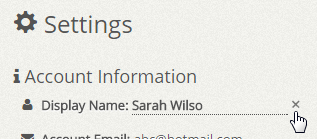
Filed under: Documentation→Getting Started
Tags: 10khits, account settings, change display name, display name, getting started
To change your e-mail address, click on “Account Settings” which is the gear icon on the left sidebar of the dashboard after logging into your account.

Click on your e-mail address and you’ll be able to edit your e-mail. You may click the “x” button to cancel your changes. Press the Enter key on your keyboard to save the settings or click the “Save Changes” button at the bottom of the page when you are done.

Filed under: Documentation→Getting Started
Tags: 10khits, account settings, change email, email address, getting started
To change your password, click on “Account Settings” which is the gear icon on the left sidebar of the dashboard after logging into your account.

Click on “Edit Password” and input your current password and new password. You may click the “x” button to cancel your changes.
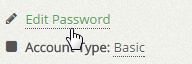
Input your current password and the new password you desire. Press the Enter key on your keyboard to save the settings or click the “Save Changes” button at the bottom of the page when you are done.

Filed under: Documentation→Getting Started
Tags: 10khits, change password, edit password, getting started
After signing up, you’ll receive an activation e-mail which will allow you to verify your account by clicking on a link. If you did not receive the activation e-mail, you can request it again by going to Settings page and clicking on the resend button by “Account Status: unverified”.

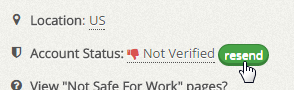
Filed under: Documentation→Getting Started
Tags: 10khits, account status, getting started, resend verification, verify account
To change your NSFW preferences, click on “Account Settings” which is the gear icon on the left sidebar of the dashboard after logging into your account.

Click on the toggle switch for the “View Not Safe For Work pages?” to turn it off.
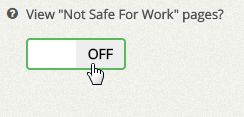
Filed under: Documentation→Getting Started
Tags: 10khits, getting started, nsfw, surfing
To unsubscribe to our newsletter, click on “Account Settings” which is the gear icon on the left sidebar of the dashboard after logging into your account.

Here you will be able to uncheck the checkbox for Subscribe to Newsletter. You may also unsubscribe by clicking on the unsubscribe link within the newsletter e-mail.
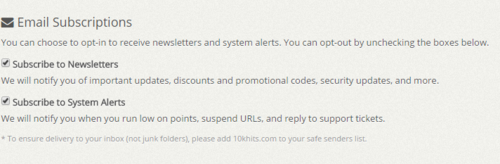
Filed under: Documentation→Getting Started
Tags: 10khits, getting started, newsletter, subscribe, unsubscribe
You can check your PayPal or Payza account to see whether we have refunded your purchase. You may also visit the History tab on the left sidebar of the dashboard.
Under the Billing History section, by the date of your purchase you will see a reversal icon similar to this.
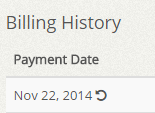
If you place your mouse over the icon you will see “Payment was refunded.”
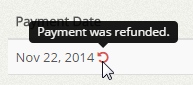
It may take a few days for the payment to be refunded to you.
Filed under: Documentation→Getting Started
Tags: 10khits, billing, getting started, history, refund, subscription
You can check your PayPal account to see whether your subscription has been cancelled. There are numerous reasons why your subscription may be cancelled.
Here are a few reasons:
• You forgot to pay for your subscription when it was due.
• You cancelled subscription via our Billing page.
• You decided not to continue with the subscription and cancelled it manually through PayPal system.
You may also visit the History tab on the left sidebar of the dashboard.
Under the Billing History section, by the date of your purchase you will see an X icon similar to this.
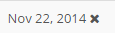
If you place your mouse over the icon you will see “Subscription was cancelled. Your next month will not renew.”
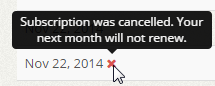
Remember that it is your responsibility to cancel subscriptions or renew subscriptions on your own. We will not refund subscriptions that are already paid more than 30 days ago. You can also submit a support ticket to us to confirm if subscription has been cancelled.
Filed under: Documentation→Getting Started
Tags: 10khits, billing, cancel, cancelled, getting started, history, subscription
If the hits limit of a campaign has been reached, it will remain paused until you increase the hits limit and resume the campaign again. The hits limit is used to prevent the URL from receiving more hits than you want it to receive. You can change the hits limit anytime you like. Go to the URL campaign settings and increase the number under “Stop traffic after reaching a limit” or you can select “Send as much traffic as possible”.
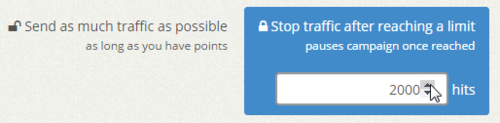
Filed under: Documentation→Getting Started
Tags: 10khits, campaign, getting started, hits limit, limit, points, resume