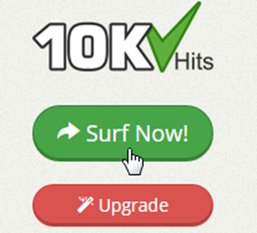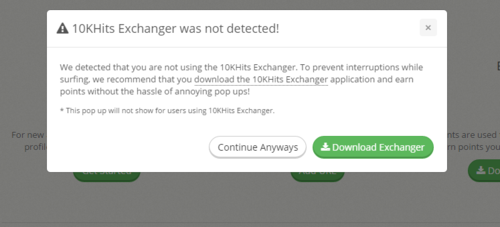To earn points on 10KHits, just click on the “Surf Now!” button on the left sidebar of the dashboard after logging in.
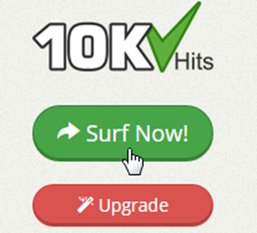
A download prompt will pop up to download our surfing program 10KHits Exchanger. You can also download the exchanger by going to http://10khits.com/download.
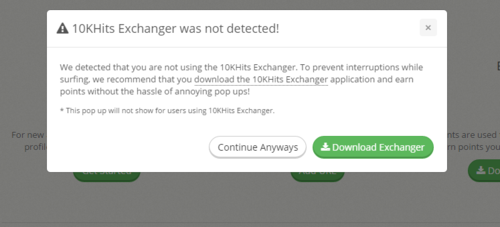
We recommend you to download the application and use it to surf without interruptions but you can also continue surfing using your web browser. If you do use the web browser, be prepared for any pop ups that may interfere with your surfing.
For every website you visit, you’ll earn 1 – 6 points depending on the visit duration of the visit. You’ll earn 6 points if you visit a website that has visit duration of 60 seconds, 5 points for a 50 second visit and so on. Each point is equivalent to a 10 second visit.
Filed under: Documentation→Getting Started
Tags: 10khits, download, earn points, exchanger, exchanger application, getting started, surf program
1. Once the download is complete, execute the setup file.
2. If you have SmartScreen filter enabled, you will see a Windows protected your PC prompt.
3. Click on More info and on the next prompt click the Run anyway button.
4. The User Account Control dialog will show up next stating that the publisher is unknown. Click the Yes button to continue.
5. The 10KHits Setup Wizard will guide you through the next steps.
6. Click Next to continue.
7. Checkmark the “I accept the agreement” and click Next.
8. Select your destination folder and click Next.
9. When you’re ready click the Install button.
10. When you are done, click Finish.
Filed under: Documentation→Getting Started
Tags: 10, 10khits, 8, 8.1, download, exchanger, getting started, install, installation, setup, windows, windows 10, windows 8, windows 8.1
1. Once the download is complete, execute the setup file.
2. You will be prompted with a security warning, click Run.
3. The User Account Control dialog will show up next stating that the publisher is unknown. Click Run to continue.
4. The 10KHits Setup Wizard will start and guide you through the next steps.
5. Click Next to continue.
6. Checkmark the “I accept the agreement” and click Next.
7. Select your destination folder and click Next.
8. When you’re ready click the Install button.
9. When you are done, click Finish.
Filed under: Documentation→Getting Started
Tags: 10khits, 7, download, exchanger, install, installation, setup, windows, windows 7
1. Once the download is complete, execute the setup file.
2. You will be prompted with a security warning, click Run.
3. The 10KHits Setup Wizard will start and guide you through the next steps.
4. Click Next to continue.
5. Checkmark the “I accept the agreement” and click Next.
6. Select your destination folder and click Next.
7. When you’re ready click the Install button.
8. When you are done, click Finish.
Filed under: Documentation→Getting Started
Tags: 10khits, download, exchanger, getting started, install, installation, setup, windows, windows xp, xp
1. Once the download is complete, execute the setup file.
2. You will be prompted with a security warning, click Run.
3. The User Account Control dialog will show up next stating that the publisher is unknown. Click Allow to continue.
4. The 10KHits Setup Wizard will start and guide you through the next steps.
5. Click Next to continue.
6. Checkmark the “I accept the agreement” and click Next.
7. Select your destination folder and click Next.
8. When you’re ready click the Install button.
9. When you are done, click Finish.
Filed under: Documentation→Getting Started
Tags: 10khits, download, exchanger, getting started, installation, setup, vista, windows