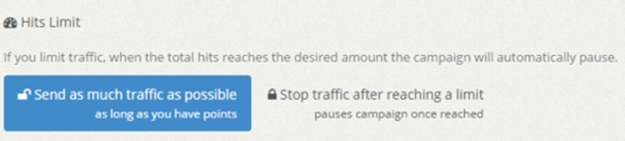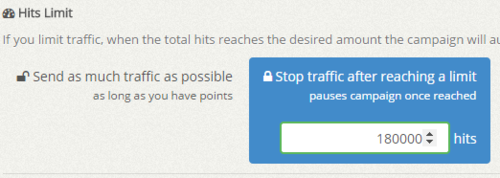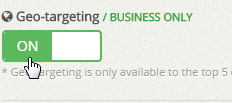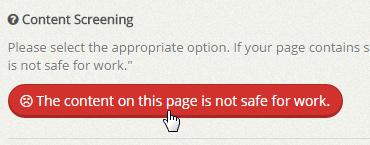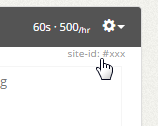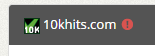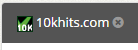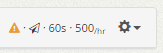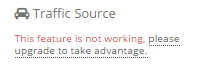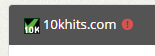Hits limit is a useful setting to allocate how many hits you want a certain website to receive in its lifetime. This is a good feature for traffic resellers or people who own multiple websites and webpages. There are two options available: send as much traffic as possible or stop traffic after reaching limit.
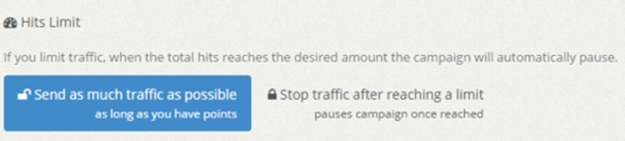
The first option is basically uncapping your campaign. You’ll receive as many hits for that URL as long as you have points. Once you run out of points, you will stop receiving hits.
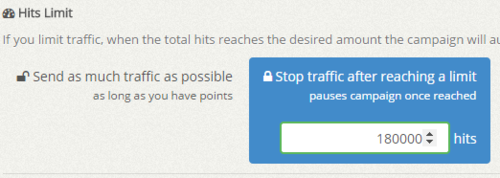
The second option lets you allocate a hit limit to that website in its lifetime. This is good setting for accounts that have multiple URLs. For example, if you have 3 different website campaigns running and you just purchased 100,000 points, you can set one website campaign to receive a 5,000 hit limit at 60 seconds visit duration (30,000 points), another with 15,000 hit limit at 20 second visit duration (30,000 points) and your last campaign can have a 40,000 hit limit at 10 second visit duration (40,000 points). Keep in mind that each hit will cost you 1 – 6 points each depending on your visit duration settings. You can always manage/edit your campaign settings if you need to change the hit limit.
Filed under: Documentation→Getting Started
Tags: 10khits, campaign, getting started, hits, hits limit, lifetime, limit, multiple, resellers, settings, traffic, website, websites
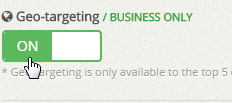
The geo-targeting setting lets you receive hits from the top 5 countries in our network. If you want to receive traffic from United States only, simply check mark the box and toggle geo-targeting to ON. You can checkmark multiple countries as well. When you’re done, don’t forget to save the changes!
Filed under: Documentation→Getting Started
Tags: 10khits, geo-targeting, getting started
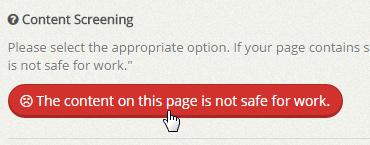
Content screening is a setting to mark and group webpages together that are NSFW (Not Safe For Work) such as pages that contain pornography, nudity or profanity. NSFW pages will only show to surfers who have the View NSFW pages setting on.
Filed under: Documentation→Getting Started
Tags: 10khits, content screening, getting started, nsfw
You can locate the site id of your website by expanding the website campaign panel. At the top right just above the Geo-targeting box there will be the site-id of the campaign. It is in a small gray font.
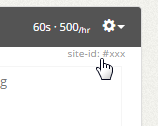
Filed under: Documentation→Getting Started
Tags: 10khits, campaign, getting started, id, site, site id, website
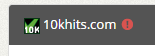
Your website campaign can be suspended for breaking our general terms and program policy. We have the right to suspend any URL along with the related account if we see any material that is deemed illegal, suspicious, harmful or offensive in nature.
Filed under: Documentation→Getting Started
Tags: 10khits, banned, campaign, getting started, suspended, URL suspended, website
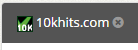
If you have an expired campaign, this means that your account does not have enough website slots to keep the campaigns running. Your URL slots will be downgraded if you did not pay for the booster packs or upgrade plan for the month. You can keep the campaigns active again by upgrading your plan and purchasing extra website slots again.
Filed under: Documentation→Getting Started
Tags: 10khits, campaign, expired, getting started, URL campaign expired, URL expired, website
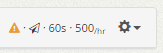
The warning sign with an exclamation is an indication that some features may not be working for the campaign. When you create a campaign on a plan like Business or Pro and your account is downgraded for example from Pro to Basic, the account will no longer have the custom traffic source feature. Even though the setting is set to enabled, it is no longer working unless you upgrade your plan to Pro or Business again. If you expand the website campaign panel with the warning sign, you’ll see which settings are not working.
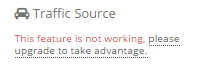
Once upgraded, the warning sign will be removed. If you do not wish to upgrade, you can also disable the geo-targeting and/or white-label traffic in the manage site settings to remove the warning sign from the campaign.
Filed under: Documentation→Getting Started
Tags: 10khits, campaign, downgrade, downgraded, getting started, upgrade, warning, warning sign, website campaign
An expired campaign means that the website slot has expired due to a recent downgrade of your account or the expiration of a booster pack.
You do not have enough website slots to resume the campaign. You will need to upgrade your plan or buy extra website slots again.
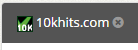
Filed under: Documentation→Getting Started
Tags: 10khits, expire, expired, expired campaign, getting started, resume
A suspended campaign means that the website URL has violated our terms and can no longer be added to the system. The URL is permanently banned. You can submit a ticket to our system for a review.
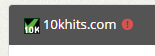
Filed under: Documentation→Getting Started
Tags: 10khits, campaign, getting started, resume, suspended, suspended campaign, suspension, URL, website
The website URL is permanently banned from our service due to violation of our terms. You can submit a ticket to review the URL again.
Filed under: Documentation→Getting Started
Tags: 10khits, getting started, review, suspended, URL, website