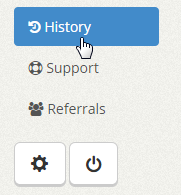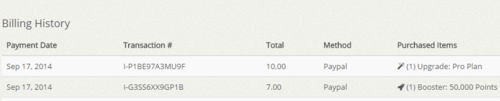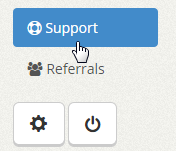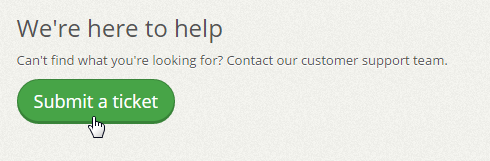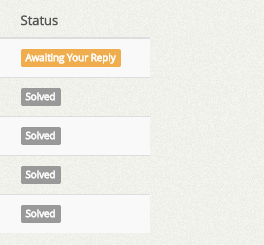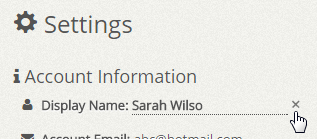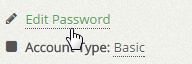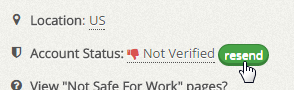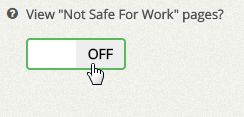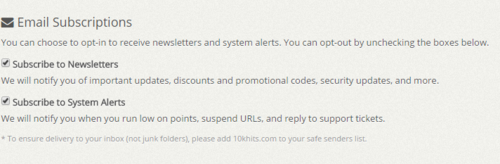To view a report of your billing history, click on the “History” tab on the left sidebar of the dashboard after logging into your account.
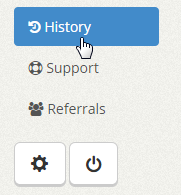
Below the surf history, you’ll find a billing history table. This table will show a list of all your payments including payment date, transaction id, total, method and purchased items. This can be useful to keep track of your purchases with 10KHits.
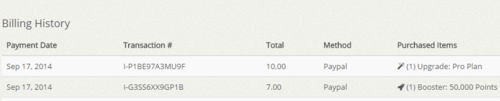
Filed under: Documentation→Getting Started
Tags: 10khits, billing history, getting started
To submit a support ticket to our customer service team go to: http://10khits.com/ashboard/support/submit-ticket or click on the “Support” tab on the left sidebar of the dashboard after logging into your account.
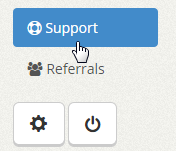
Scroll down the page and click on the “Submit a ticket” button.
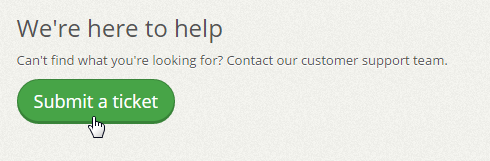
Here you can submit any ticket related to general inquiries, billing, sales, suggestions, bugs and URL violations. Select the category for the nature of your ticket and give your ticket a subject. Input the subject and content of your ticket and click “Submit” when you are done.
It may take up to 24-48 hours to get a response from our team.
Filed under: Documentation→Getting Started
Tags: 10khits, getting started, submit, submit a ticket, support, support ticket, ticket
When you receive a response from us, you’ll be notified by e-mail that you have received a response. You can also check the status of your support ticket by clicking on the “Support” tab on the left sidebar of the dashboard after logging into your account.
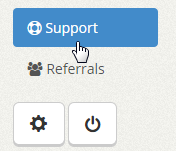
At the bottom of the page, you’ll find a section for “My Tickets” in which you can see the tickets that are currently open, awaiting your reply or solved. You’ll also find the ticket id, subject, requester, last activity and status.
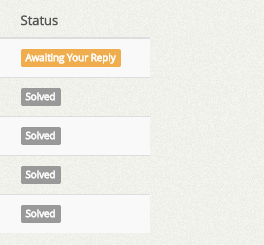
You can click on the subject link of your tickets view the activity between you and our customer support team.
Filed under: Documentation→Getting Started
Tags: 10khits, getting started, status, support ticket
To reply or close one of your support tickets, view the ticket you want to close and scroll to the bottom of the page. Here you will find two buttons for reply and close.

To reply, type in your response in the box and click “Reply”. To close the ticket, simply click the red “Close” button. In case you have more questions on the issue, you can create a follow-up to your ticket even if it is closed.
Filed under: Documentation→Getting Started
Tags: 10khits, close, getting started, reply, support, support ticket, ticket, tickets
To change your display name, click on “Account Settings” which is the gear icon on the left sidebar of the dashboard after logging into your account.

Click on your display name and you’ll be able to edit your name. You may click the “x” button to cancel your changes. Press the Enter key on your keyboard to save the settings or click the “Save Changes” button at the bottom of the page when you are done.
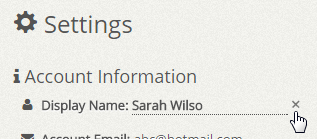
Filed under: Documentation→Getting Started
Tags: 10khits, account settings, change display name, display name, getting started
To change your e-mail address, click on “Account Settings” which is the gear icon on the left sidebar of the dashboard after logging into your account.

Click on your e-mail address and you’ll be able to edit your e-mail. You may click the “x” button to cancel your changes. Press the Enter key on your keyboard to save the settings or click the “Save Changes” button at the bottom of the page when you are done.

Filed under: Documentation→Getting Started
Tags: 10khits, account settings, change email, email address, getting started
To change your password, click on “Account Settings” which is the gear icon on the left sidebar of the dashboard after logging into your account.

Click on “Edit Password” and input your current password and new password. You may click the “x” button to cancel your changes.
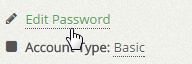
Input your current password and the new password you desire. Press the Enter key on your keyboard to save the settings or click the “Save Changes” button at the bottom of the page when you are done.

Filed under: Documentation→Getting Started
Tags: 10khits, change password, edit password, getting started
After signing up, you’ll receive an activation e-mail which will allow you to verify your account by clicking on a link. If you did not receive the activation e-mail, you can request it again by going to Settings page and clicking on the resend button by “Account Status: unverified”.

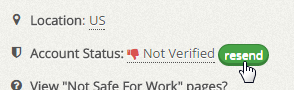
Filed under: Documentation→Getting Started
Tags: 10khits, account status, getting started, resend verification, verify account
To change your NSFW preferences, click on “Account Settings” which is the gear icon on the left sidebar of the dashboard after logging into your account.

Click on the toggle switch for the “View Not Safe For Work pages?” to turn it off.
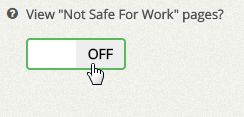
Filed under: Documentation→Getting Started
Tags: 10khits, getting started, nsfw, surfing
To unsubscribe to our newsletter, click on “Account Settings” which is the gear icon on the left sidebar of the dashboard after logging into your account.

Here you will be able to uncheck the checkbox for Subscribe to Newsletter. You may also unsubscribe by clicking on the unsubscribe link within the newsletter e-mail.
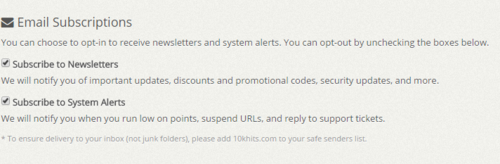
Filed under: Documentation→Getting Started
Tags: 10khits, getting started, newsletter, subscribe, unsubscribe