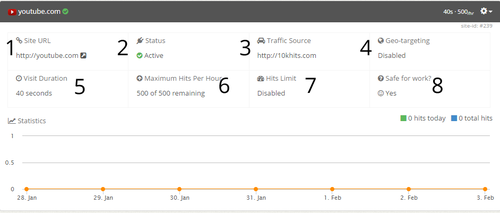Besides all the wonderful things we mentioned before like visit duration, we also offer scalability and features such as maximum hits per hour, white label traffic and geo-location.
Maximum hits per hour lets you decide on a maximum limit for the amount of hits you want to receive per hour for your campaigns. Whether you want to use up your points quickly or slowly, you can choose from 5 hits to 500 hits per hour.
If you are a traffic reseller, you may want to upgrade to our Pro or Business plan as it includes white label traffic. White label traffic allows you to mask where your traffic comes from. For example, instead of showing the hits you received as 10KHits (default setting), you can customize the source so that it shows up as your company/business name or make it show up as anonymous/direct traffic in Google Analytics.
With the business plan, you’ll be able to select the geo-location for your traffic. You can set up your campaigns to receive traffic from countries where it is most abundant on our network such as United States, France, Vietnam, Indonesia and Vietnam.
Another key advantage that all plans have is booster packs. You can scale any plan to whatever size you want by buying extra website slots that will lasts 30 days or add extra traffic points to your account each month. Whether you need an additional 40 website slots on your free account or 10,000,000 traffic points on your Pro account, all your needs can be fulfilled with 10KHits booster packs.