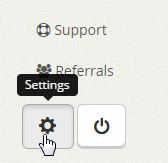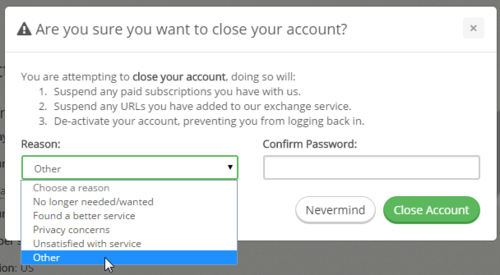To reply or close one of your support tickets, view the ticket you want to close and scroll to the bottom of the page. Here you will find two buttons for reply and close.

To reply, type in your response in the box and click “Reply”. To close the ticket, simply click the red “Close” button. In case you have more questions on the issue, you can create a follow-up to your ticket even if it is closed.
Filed under: Documentation→Getting Started
Tags: 10khits, close, getting started, reply, support, support ticket, ticket, tickets
Go to the Settings page by clicking on the gear icon on the left sidebar.
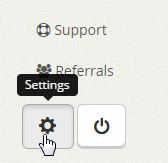
At the bottom of the Settings page, you will find a close account link on the far right of the Save Settings button.

Click on the close account link and you will see a popup.
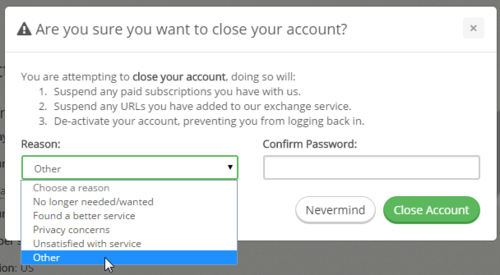
Select the reason for closing your account and confirm your password. Click the Close Account button when you are ready or click Nevermind if you change your mind.
By closing your account, you will:
1. Suspend any paid subscriptions you have with us.
2. Suspend any URLs you have added to our exchange service.
3. De-activate your account, preventing you from logging back in.
Filed under: Documentation→Getting Started
Tags: 10khits, account, close, close account, getting started