How can I change my display name?
Tuesday, December 15th, 2015
To change your display name, click on “Account Settings” which is the gear icon on the left sidebar of the dashboard after logging into your account.

Click on your display name and you’ll be able to edit your name. You may click the “x” button to cancel your changes. Press the Enter key on your keyboard to save the settings or click the “Save Changes” button at the bottom of the page when you are done.
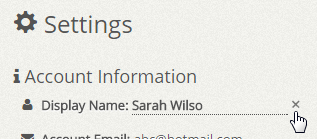
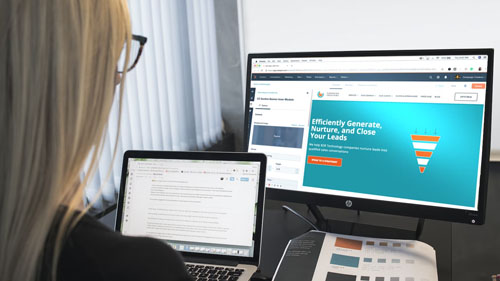
Get Free Website Traffic Fast: Proven Strategies to Drive Traffic Today!
Cut through the noise by joining a reliable traffic exchange service with proven track records.
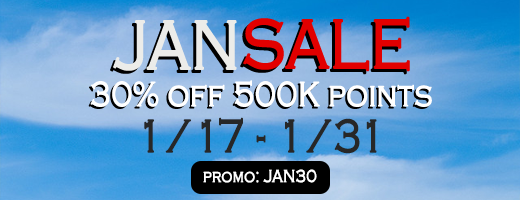
JANUARY SALE: 30% OFF on 500,000 Points Booster Pack!
Filed under: Documentation→Getting Started
Tags: 10khits, account settings, change display name, display name, getting started
Exclusive Offer!
1,500,000 Points for $110 $68. If you're running low on points — don't miss out
Buy Now — Save $42!
limited time