Google Search Console – How to Make Your Website Rock
Friday, March 11th, 2022

Google Search Console is a dashboard that helps you monitor your website’s performance. There are many different metrics to track, such as keywords that bring traffic to your site, conversion rates of pages and how often people click on links to your site. All these things will help you improve the core web vitals of your website!
Google Search Console also lets you compare the performance of different websites. This feature is particularly helpful if you have a portfolio of websites or a marketing agency with clients.
- What is Google Search Console
- Why use Google Search Console
- How to set up a Google Search Console account
- Helpful tips for using Google Search Console to improve your website’s performance
What is Google Search Console
Google Search Console is a dashboard that helps you monitor your website’s performance. You can track many different metrics, such as traffic from keywords leading to your site, traffic from organic search queries on google.com, traffic from paid traffic via Google Ads and download and conversion rates of your pages. This data should be used to track the success of relative content.
Google Search Console also lets you compare the performance of different websites. This feature is particularly helpful if you have a portfolio of websites or a marketing agency with clients.
Why use Google Search Console
Google Search Console allows you to see data for both organic search queries and those from Google Ads campaigns. You can also use this tool to compare data from multiple websites – if, for example, you have a portfolio of websites or a marketing agency with clients. The reports in this tool provide insights into how well each individual page is performing compared with other pages on the same domain or other domains entirely. This information should be used to track your content’s relative success.
By using Google Search Console, you’ll be able to monitor the performance of your website across many metrics, including:
– Number of pages on your site indexed by Google
– Traffic from keywords leading to your site
– Traffic from organic search queries on google.com
– Traffic from paid traffic via Google Ads
– Download and conversion rates for your pages
– Number of backlinks pointing to each page on your site
– Popularity and ranking for keywords, both globally and in specific countries or regions
How to set up a Google Search Console account
The first step of setting up a Google Search Console account is to visit the website and click on the “Sign In” button. You will be prompted to enter a username and password to create a Google Account. Once you have created an account, you will need to verify it by clicking on the link in the email that will have been sent to your inbox.
Now you need to go into the Settings section of your Google Account and find the search console page. You can then click on “create new property” if this is your first site. If not, then just select “add another property” from the dropdown menu at the top of the page.
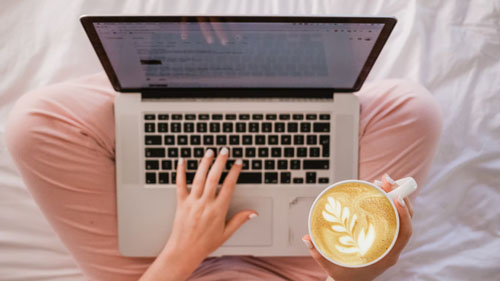
After filling in all necessary information, you may review and publish your account.
Helpful tips for using Google Search Console to improve your website’s performance
If you’re not sure how Google’s Search Console can help you, here are few tips to get you started:
For traffic-related suggestions, go to the Site Performance section of the Site Metrics report. Here you’ll see which search queries have brought users to your site and what pages inside your site they visited. You can also see how many people clicked on links in each page. With this data, you can try to improve your site by making it more relevant or discover where people are having trouble finding what they’re looking for.
To get a better understanding of how your website is performing, go to the All Pages report. This section will show you how often people are clicking links in each page, along with information on where people are seeing your site from. You can use conversion data to prioritize the most important pages on your site so you know which ones need improvement.
If you want to see how successful your marketing campaigns are, go to the Search Queries report in Site Performance. Here you’ll find information about keywords that brought search traffic to your site and how much organic website traffic those keywords have been sending. This will help you discover which pages or types of content are performing well so you can create more content like them.
Discover the ROI potential: buy premium website traffic and take control of your marketing funnel.
You should also check the Fetch as Google tool to see if your website is being properly indexed by search engines. This will help you find broken links on your site that search engines can’t access. You can fix them and submit your site for re-indexing to make sure Google knows about all of the pages on your website.

You should also keep an eye on different sections of your site by going to the Crawl section in Site Performance. Here you’ll see if there are any crawl errors or known issues that your site is experiencing. You’ll also be able to see how Google’s crawling of your website is going and whether any URLs need to be removed or redirected.
If there are sections on your website you don’t want search engine traffic coming to, like a privacy policy page, use the URL Removal Tool in Site Performance to remove them. Google will then stop indexing that page so people won’t find it when searching for something else. You just need to add the URL you want removed and click “Submit removal request” at the bottom of the page.
For conversions, go to Search Traffic in Site Performance. Here you’ll see which search queries brought users to your site and how much organic traffic those queries have been sending. You can also see which keywords are converting into leads and the quality of each keyword. This will help you figure out which pages people are converting on so you can prioritize them in your site’s content.
To monitor all of the above-mentioned suggestions, go to Site Performance in Search Console. This section breaks down all of Google’s recommendations made for improving your site’s search performance. If you have a lot of pages on your website, go to the Sitemaps report and find out which ones Google is having trouble crawling. You can then use robots.txt or meta tags to those URLs so Google doesn’t have any problems finding them.
Filed under: Tips & Tricks
Exclusive Offer!
1,500,000 Points for $110 $68. If you're running low on points — don't miss out
limited time