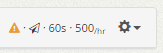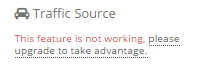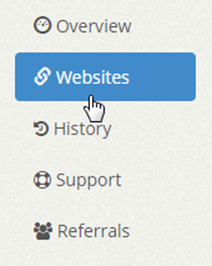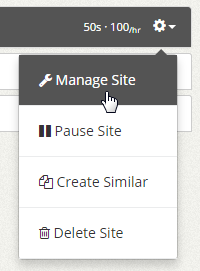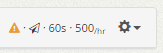
The warning sign with an exclamation is an indication that some features may not be working for the campaign. When you create a campaign on a plan like Business or Pro and your account is downgraded for example from Pro to Basic, the account will no longer have the custom traffic source feature. Even though the setting is set to enabled, it is no longer working unless you upgrade your plan to Pro or Business again. If you expand the website campaign panel with the warning sign, you’ll see which settings are not working.
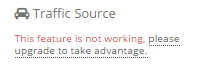
Once upgraded, the warning sign will be removed. If you do not wish to upgrade, you can also disable the geo-targeting and/or white-label traffic in the manage site settings to remove the warning sign from the campaign.
Filed under: Documentation→Getting Started
Tags: 10khits, campaign, downgrade, downgraded, getting started, upgrade, warning, warning sign, website campaign
Click on the “Websites” tab on the left sidebar of the dashboard.
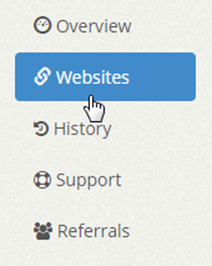
Hover over the website campaign you would like to manage and click the gear icon. A drop down menu will appear with the option to manage site.
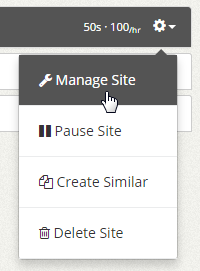
By managing the campaign you can change the visit duration, maximum hits per hour, hits limit, traffic source, geo-targeting and content screening. You are not allowed to change the webpage URL. If you wish to change the URL, you can delete the campaign and create a new one.
Filed under: Documentation→Getting Started
Tags: 10khits, campaign, campaigns, edit, edit campaign, edit URL, edit website, getting started, manage, manage website, manage websites, my URLs, URL, URLs, website campaign, website campaigns